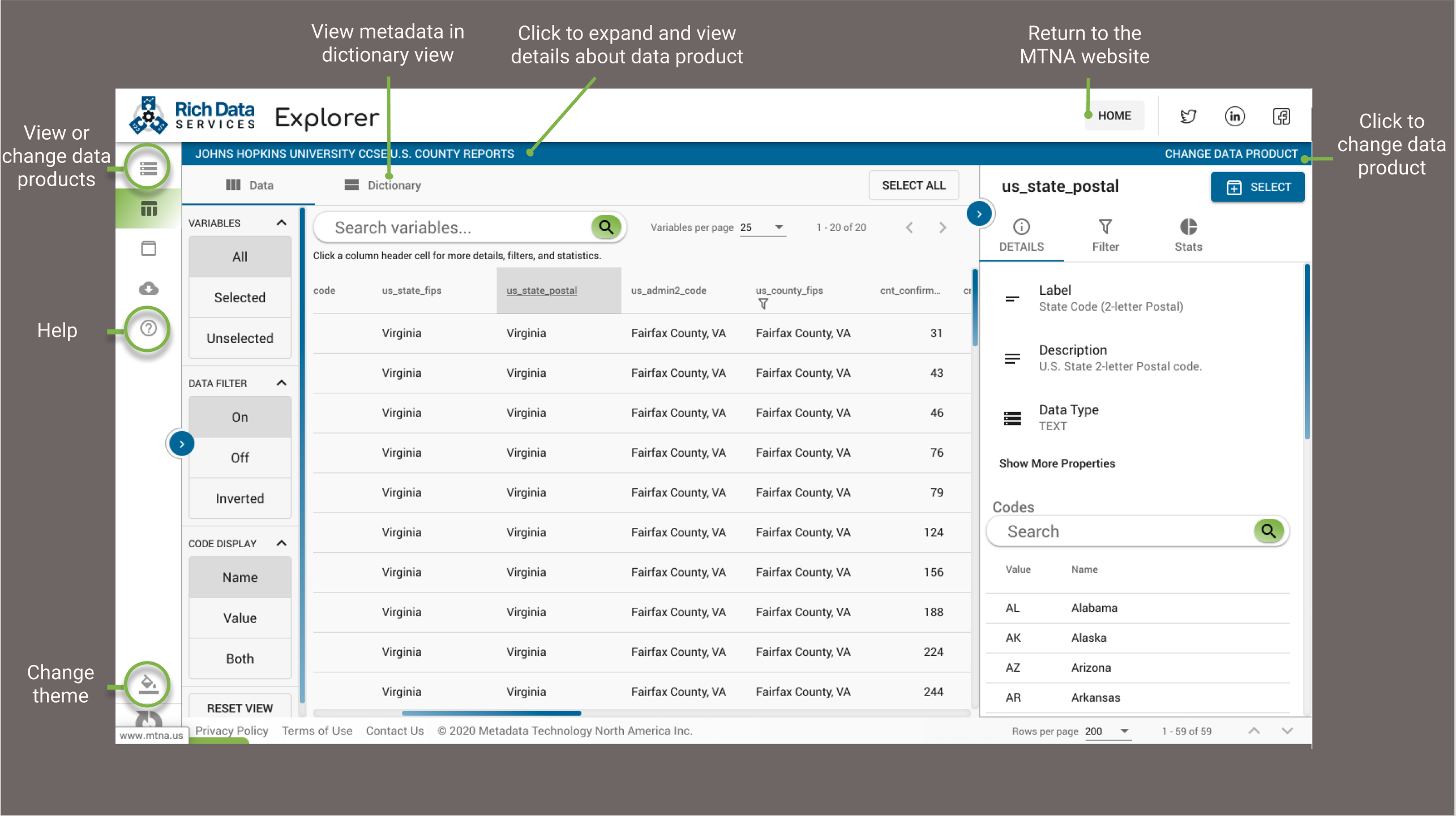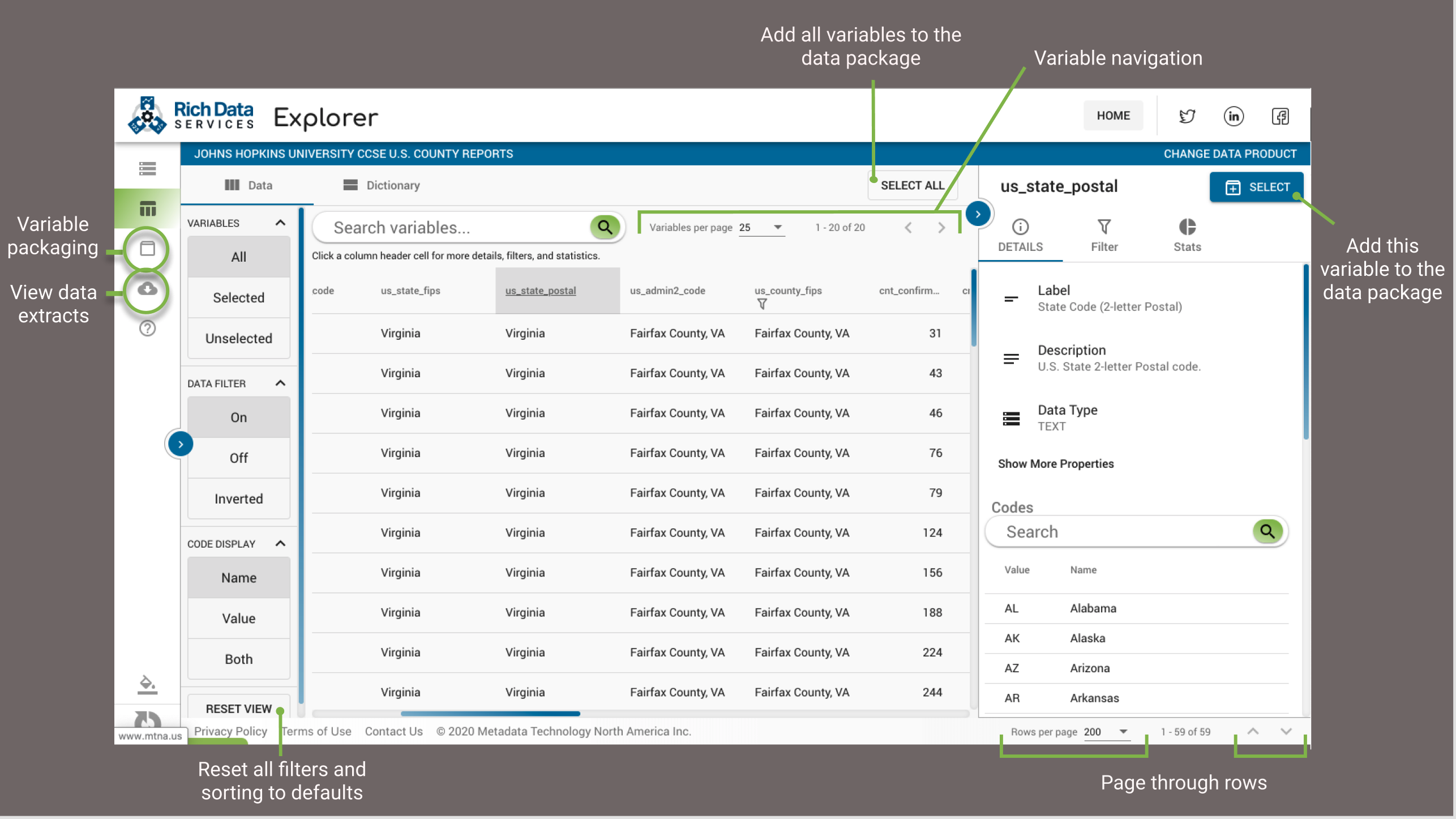The RDS Explorer is a great way to get started exploring a data set and tailoring to fit your needs. There are a lot of features packed into this user interface, so this article breaks down every piece so that you can navigate like a pro. Check out our YouTube channel for video walkthroughs as well.
Overview
Dictionary View: Sometimes it’s not just about the data. Switch to dictionary view to see all variable metadata in one place.
Themes: Dark mode enthusiast? Don’t worry, we’ve got you covered. With six themes to choose from, there’s one to fit every mood (or desktop setup).
Data Products: In RDS, a data product refers to a data set and its associated metadata. To see more information about a data product, you can either navigate back to the data product selection screen using the top icon in the left sidebar, or quickly view details and change data products on the fly, using the data product bar at the top (shown here in blue).
Variables and Packaging
Filtering: RDS allows for multiple filtering options to make data products more manageable and prepare them to fit your needs. You can filter based on variables you’ve selected (or left unselected), or based on values in the data. Learn more about how to effectively sort and filter in our Sorting and Filtering tutorial.
Data Packaging: The RDS packaging service allows for downloading just the data you need in the format you need. After selecting your variables of interest, head to the variable packaging icon in the left sidebar to complete your download. Read our Downloading and Packaging Data tutorial for more information.